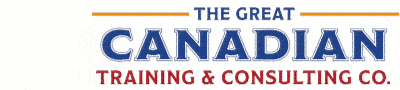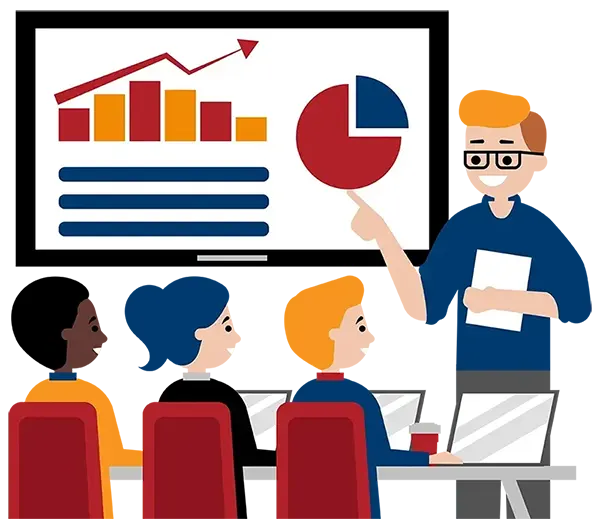Blog
Categories
Excel: Learn More Than the Basics
Microsoft Excel is one of those programs where you can genuinely say, “The sky’s the limit.” Almost everyone has heard of it, even if they haven’t used it yet. But unfortunately, most people are just a little bit intimidated by it. Why is that?
Because Excel can do so much, a user can either scratch the surface of its capabilities or master it and perform some genuinely outstanding operations. As someone starts out learning the basics, they often feel like they’ll never be able to master the program. They see the things others can create with Excel and think, “I will never be able to learn how to do that!”
Let’s discuss a few questions people might have about Excel and how the right training can be so important to successfully working with Excel.
In this article, we will talk about:
- What is Microsoft Excel, and how is it used?
- Why should you consider Excel training?
- What will you learn in our Excel levels 1-3?
- How can you be more productive using Microsoft Excel?
- How can you present your data in Microsoft Excel?
What Is Microsoft Excel?
Microsoft Excel is among the most powerful and widely used spreadsheet applications. Excel is developed by Microsoft and is available for Windows, macOS, Android, iOS, and iPadOS.
Excel boasts an impressive set of features for performing hundreds of different types of calculations, charting, data analysis, reporting, and collaborating. It even has a macro programming language called Visual Basic for Applications (VBA).
Excel’s robust feature set and multiple-platform capabilities have made it essential software on devices in countless businesses and organizations worldwide.
Who Uses Microsoft Excel?
Many careers in finance rely heavily on Excel for a variety of functions. Nearly everyone who works with numbers has likely used Excel or some other spreadsheet application in one form or another. You might automatically think of accountants using Excel, but really, just about anyone who works in an office will use it in some way or another. That includes lawyers, teachers, analysts, and many others.
How Excel Is Used
Excel users don’t use it just for calculating formulas. They will use it to visualize their data for presenting to other stakeholders, to sort and filter data, and to make detailed analyses and forecasts of their revenues, expenses, and profits. It’s also a potent tool for integrating with databases and other software.
FREE Resources for Working with Excel
Boosting your productivity with Excel is not just about mastering formulas and functions; it's about harnessing the full potential of this powerful tool to streamline your tasks and enhance your workflow.
In our Excel Tips playlist, we delve into practical strategies that can help you work smarter, not harder. From keyboard shortcuts that expedite common actions to rarely talked about Excel hacks, these tips are designed to take your Excel use to the next level.
New in 2023! Excel Pivot Tables
We are excited to announce our new course for 2023, “Pivot Like a Pro: Mastering Excel Pivot Tables”. This new course will help you create and modify pivot tables and use some of the more advanced features that will take your pivot table formatting and analysis to the next level.
Some of the additional features you will learn include adding calculated fields to your pivot tables and using VLOOKUP and XLOOKUP to combine information from separate data sources. You will also learn how to visualize and analyze your data more effectively with pivot charts and interact with your pivot tables using slicers, along with many more valuable features.
The course is 3 hours (0.5 day) long and is designed for students who already have basic skills in Excel but would now like to use pivot tables more extensively to analyze and summarize data, create powerful visualizations, and communicate insights more effectively.
The Essentials
We offer Excel levels 1, 2, and 3 in both public and private classes and in either French or English. Our public classes are kept small – generally around 12 participants – to allow ample time for you to ask questions of the trainer. You have the flexibility to start on any of these three levels according to your skills. You can start with level 1 if you have little knowledge of Excel and work your way up to our advanced level 3.
You will learn how to manage simple to complex formulas, all the way to using a pivot table and pivot chart and much more!
Did you know? Excel levels 1-3 are our most popular training sessions.
Between levels 1, 2, and 3, you will gain all the knowledge you need to perform almost any spreadsheet task that would be asked of you in a standard professional setting.
Our level 1 course is ideal for those new to Microsoft Excel and want to gain confidence navigating the interface, using functions and formulas, and formatting their work to maintain consistency and present it clearly. This course will make you comfortable creating, editing, and formatting worksheets and workbooks. You’ll also learn some great tips that will help you become more efficient and familiarize yourself with formulas, functions, and cell references.
The level 2 course is best for those who are already familiar with the basics of Excel and want to learn some extra functions and tools to better organize and analyze their data. Students will understand how to use some of the more advanced Excel formulas and functions and how to enhance their spreadsheets using data tables, filtering, charts, and graphs.
Our level 3 course is perfect for users who are already familiar with Excel but wish to expand their ability to use Excel’s more advanced data analysis and time-saving features. It’s for those users who want to streamline their workflow by automating tasks through conditional formatting and macros. This course will help you advance your data analysis through pivot tables and charts and manage multiple workbooks through linking and data consolidation.
If you want to take all three, our Excel Essentials learning package is for you. This package is unique and specifically designed to give you a robust and comprehensive understanding of Excel.
Use Excel to Be More Productive
Our extended Excel training courses can increase your speed, confidence, and productivity. Our Excel Tips, Tricks, and Time Savers Complete course will teach you additional valuable techniques to help your workflow. You will learn helpful tips and tricks to enhance your user experience with Excel by taking our 12-hour (2-day) course for Basic to Advanced users.
This class is perfect for anyone—from beginner to advanced users—who would like to learn valuable tips and tricks to enhance their user experience with Excel and boost their productivity. It is for anyone who uses Excel regularly and wants to work faster and more efficiently.
In this class, you’ll learn how to modify your spreadsheets quickly and efficiently with shortcuts and other useful tools. You will also learn many new ways of displaying data in the section dedicated to Excel charting techniques.
- Modify your spreadsheets quickly and efficiently.
- Learn lots of valuable tools and techniques during this 12-hour (2-day) course.
- Create various Excel charts and learn new ways of displaying your numeric data.
Displaying Data Over Excel
Collecting and organizing your data is not the only use for Excel. The next step is how you present and display that data to others. Excel does this in three main ways: through dashboards, charts, and other visualizations.
Dashboards
Dashboards are an exciting development in Excel that allow you to display quick overviews of your data reports rather than wading through large volumes of data. They visually represent key metrics that will enable you to quickly view and analyze your data in one place. Do away with generating multiple reports for different people or departments depending on their needs. Instead, use a dashboard to allow users to quickly filter the data the way they want with Slicers and a Timeline.
- We offer a 6-hour (1-day) Microsoft Excel Dashboards course
- We also offer a 12-hour (2-day) Creating Interactive Dashboards in Excel course, focusing on more advanced training
Our Microsoft Excel Dashboards courses are designed for students with foundational knowledge and skills in Excel. They are for those users who would like to take advantage of some of the higher-level functionality in Excel to summarize and interact with functions, charts, and pivot tables in a dashboard format.
Did you know? Dashboards improve the decision-making process by displaying the vital parts of your data in one place in just one window.
Mastering Charts and Graphs
When trying to make a point, the first rule is to show, not tell. Collecting and analyzing data is done to create actionable insights – whether you are confirming the benefits of a particular action or demonstrating the need for a change.
Rather than showing pages of data and relying on your audience to come to the same conclusion as you, Excel offers many charts and graphing tools that allow you to explain the insights from your data.
Did you know? Microsoft Excel has 20 different types of graphs, including pies, columns, and line charts. It has more advanced options like Histograms, Waterfalls, and Geospatial Heat Maps.
Learn how to master charts and graphs:
- We offer a 6-hour (1-day) Mastering Charts and Graphs course
This “Mastering Charts and Graphs” course is great for Excel users of all levels who want to substantially improve the quality of their Excel reports and create more powerful visualizations that communicate information in the best possible manner.
Data Visualizations
Combining Excel’s graphic tools and charts allows you to create several non-standard, visually compelling charts and visualizations, such as pictographs, gauge charts, and progress bars. Create more eye-catching data visualizations which you can use as a one-off data summarization tool.
Take your data visualizations to the next level:
- NEW COURSE! We offer a 6-hour (1-day) Custom Data Visualizations in Excel course
This excellent course is designed for all Excel users who want to significantly expand their Excel objects and charting skills to create more eye-catching data visualizations, which can be used as a one-off data summarization tool or to create stunning Excel dashboards.
Power Query and Power Pivot
Microsoft Power Query is a free tool available as an Excel add-on (up to the 2013 version). In 2016, Microsoft renamed Power Query to “Get & Transform” and built it directly into Excel. You can use Power Query or Get & Transform to combine your data from different sources, such as Access, Text, CSV, and many others, and then reshape it as needed.
Learn about Microsoft Power Query and its advanced features:
- Connect and combine external data sources.
- Transform and cleanse your data.
- Pivot and transpose the data as desired.
- Create custom-calculated columns.
With Excel Power Pivot, you can substantially increase Excel’s already very powerful pivot table abilities by combining different kinds of data from multiple sources. Using the Data Analysis Expression language (DAX), you can create custom functions inside calculated columns.
Microsoft Excel Power Pivot Complete is a 12-hour (2-day) course. You will learn how to import multiple data sets, refresh that data, and create meaningful and powerful pivot tables and charts to help you easily analyze your data. You will also learn about DAX and how to use it.
With Power Pivot for Excel, you can analyze your data in ways you’ve never thought possible.
This course is best for individuals familiar with the basics of Excel and who wish to learn how to add Power Pivot to their arsenal. You may already use pivot tables but would also like to import and refresh data from multiple sources or use functions to extract data from your tables. If so, then this is the course for you.
Learn how to use Power Pivot and its advanced features:
- Excel Power Pivot is the perfect course to get practice in creating pivot tables.
- Learn how to manipulate Power Pivot data using DAX.
- Import and refresh new data.
- Add calculated columns to your tables and manage table relationships.
- Use functions to extract data directly from tables.
Did you know? If you want to learn more about DAX, we also offer this class: Discovering the Power of Data Analytic Expressions (DAX) Using Power BI and Excel.
Take Your Excel to The Next Level
When using Excel, spreadsheets are just the beginning. Excel has advanced features that range from simple macros to complex statistical analysis.
There are two areas where an advanced knowledge of Excel can serve you well in the workplace. The first is VBA (or Visual Basic for Applications), a programming language that allows you to automate repetitive tasks and create custom tools. The second uses Excel’s advanced functions and formulas to calculate financial and mathematical information.
Take your Excel use to the next level with one of these courses:
- Microsoft Excel VBA, a 12-hour (2-day) course designed to give you a strong foundation in programming with Excel VBA.
- Microsoft Excel Advanced Functions and Formulas is a 6-hour (1-day) course that will take you beyond the basics of formulas and functions to use them for more sophisticated financial analysis.
Our 12-hour (2-day) Microsoft Excel VBA course is designed for students who need to automate repetitive tasks and create simple macros that will run in spreadsheets. A good knowledge of Excel spreadsheets is recommended.
The Microsoft Excel Advanced Functions and Formulas course is ideal for Excel users who know how to enter and work with financial data but would like to explore some of the many deeper mathematical and analysis functions.
Where Can I Find Excel Courses Near Me?
One of the things that makes Great Canadian Training great is that we offer training across North America. Whether you want to train in-person with your colleagues at your workplace, go to our downtown Ottawa location or learn online wherever you are, you can easily access our Excel courses. Our commitment to providing convenient and comprehensive training options sets us apart. Regardless of your location, we ensure you can build your Excel skills and advance your career.
For those in the Ottawa area, our downtown location provides a dynamic and immersive learning environment. You can benefit from in-person instruction, hands-on exercises, and the opportunity to interact with fellow learners.
Our online Excel courses offer a fantastic option if you're looking for flexibility in your learning journey. You can join our virtual classrooms from anywhere, whether in a different city in North America or from the comfort of your own home. Our online courses still provide the same high-quality content and engaging instruction as our in-person offerings.
Learning Excel: The Great Canadian Way
At The Great Canadian Training and Consulting Company, we like to do all we can to help you reach your goals. To that end, we also provide several free resources to help you. Our free resources have you covered whether you like to read, listen, or watch. We have free webcasts, podcasts, informative blog articles, and even free downloadable guides and tip sheets.
Here is a short overview of just some of our fantastic free offerings:
- We have a downloadable pdf with some of our favourite Excel shortcuts.
- We have some helpful webinars about various Excel features.
- Pivot Tables Made Simple
- Excel Tips and Tricks
- Turning Data to Decisions with Excel Dashboards
- The Power of Excel’s Data Analytics
- Power Up with Power Query
- Our YouTube Channel has all sorts of tips and tricks.
- Look out for our upcoming blog article that especially features some of the best Excel tips and tricks.
We also help you with a selection of training options that will fit your needs. We offer public and private training, along with various special learning packages.
Our online public training is both flexible and cost-effective. It’s a great option if you are looking to train fewer than four people.
Our private online or onsite training provides a tailored experience for your company or organization. You can book a session for a specific group and customize the outline.
We also offer special learning packages designed to help you take the guesswork out of selecting the best training for you and your team. Each learning package is designed with results in mind – to guide you to greater success by being more productive and effective.
For example, our Excel learning package includes all three levels and an elective course. Not only will this give you a strong foundation in what Excel has to offer, but it will also give you real-world, practical experience for accomplishing your daily tasks with more ease and less frustration.
- Public training – flexible and cost-effective. Here is a link to our calendar.
- Private training – a tailored, customizable experience available for a specific group or team.
- Learning Packages – a strong foundation, meaningful progression, and real-world practical experience.
How to Get Started
Learn more about all our training options here.
We would love to help
you reach your goals.
To learn more about the programs and packages
that we offer, please click here for anywhere in North America.

Interested in training with us? Take a look at the courses we offer and register for public classes on our website! Click here to take a look!
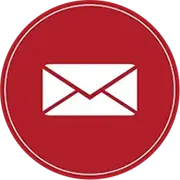
Want to find out more about our training? Call Great Canadian Training at 416-264-6247, 613-235-6161 or 1-833-209-2624, or email us. We’re always happy to answer your questions!
Need a quote or have more questions?
FILL OUT THE FORM BELOW