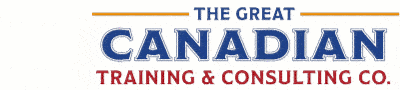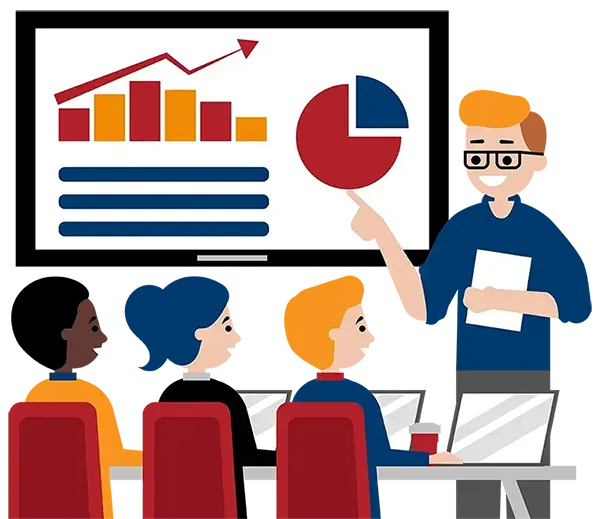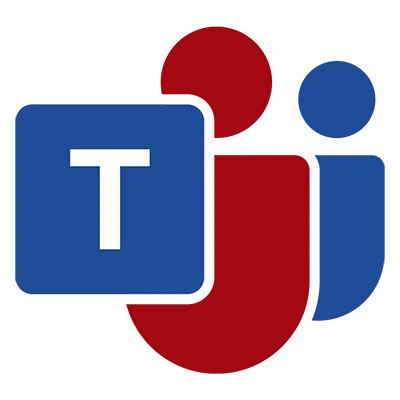
Microsoft Teams Complete
(2013, 2016, 2019, 2021, 365)
What You'll Learn in Microsoft Teams Complete
Course Length
Learning Objectives
- Create and manage teams and channels
- Navigate the Teams interface across desktop, mobile, and web
- Collaborate effectively using chats, files, and shared channels
- Share messages, files, and links within channels and chats
- Use mentions, reactions, and rich formatting to enhance communication
- Schedule and manage meetings with internal and external users
- Use breakout rooms, whiteboards, and meeting recordings efficiently
- Integrate and manage apps, tabs, and shared calendars in Teams
Target Student
This course is designed for users who want to build confidence and efficiency using Teams to improve communication, collaboration, and productivity in the workplace; whether you’re just getting started or looking to strengthen your existing skills.
Course Outline
Teams is a powerful collaboration platform within Microsoft 365 that brings together chat, meetings, calls, and file sharing all in one place. This course equips learners with the skills to navigate Teams, manage teams and channels, work together on files, schedule meetings, and integrate apps to streamline workflows.
Section 1: Getting Started with Teams
Overview of Teams and Its Role in Microsoft 365
Navigating the App Bar and Interface
Viewing Activity and Notifications Feed
Updating Your Profile and Availability Status
Searching in Teams
Accessing Help and Support
Comparing Desktop, Web, and Mobile Apps
Section 2: Creating and Managing Teams & Channels
Understanding Teams, Channels, and Shared Channels
Creating Public or Private Teams
Creating Standard, Private, and Shared Channels
Joining a Team via Invite or Code
Managing Team Membership and Permissions
Pinning and Hiding Channels
Archiving and Deleting Teams or Channels
Using Channel Tabs for Quick Access
Section 3: Conversations, Posts, and Notifications
Starting and Replying to Conversations
Formatting Posts and Using Announcements
Mentioning Users (@mention), Tags, and Groups
Adding Files, Images, GIFs, and Reactions
Posting Across Multiple Channels
Managing Conversations (Edit/Delete/Pin)
Controlling Notifications and Alerts
Managing Tags and Channel Notifications
Section 4: File Collaboration in Teams
Uploading and Sharing Files in Channels and Chats
Co-Authoring Documents in Teams
Managing File Permissions and Versions
Accessing Files via SharePoint Integration
Syncing Files with OneDrive
Moving and Copying Files within Teams
Adding Cloud Storage Locations
Section 5: Using Chat
Starting 1-on-1 and Group Chats
Pinning and Organizing Chats
Editing and Reacting to Messages
Sharing Files in Chat
Starting Audio or Video Calls from Chat
Scheduling a Meeting from Chat
Chat Tabs: Files, Organization, Activity
Section 6: Managing and Running Meetings
Scheduling Meetings from Teams and Outlook
Using Meet Now
Joining a Meeting with or without an Account
Meeting Roles: Organizers, Presenters, Attendees
Sharing Screens and Presenting PowerPoint Live
Using the Whiteboard
Managing the Lobby, Permissions, and Muting
Recording Meetings and Accessing Transcripts
Using Breakout Rooms
Tracking Attendance Reports
Using Together Mode, Large Gallery, and Focus View
Chatting During Meetings and Managing Meeting Notes
Section 7: Teams and Outlook Integration
Scheduling and Viewing Teams Meetings in Outlook
Sharing Conversations to Outlook
Adding Shared Calendars to a Team
Managing Meeting Invites and Updates
Sending Emails to Teams Channels
Section 8: Enhancing Teams with Apps
Adding and Managing Tabs (Planner, OneNote, Excel, etc.)
Integrating Power Automate (Flows) with Teams
Adding Third-Party and Microsoft 365 Apps
Using Loop Components in Teams Chat (Modern Collaboration)
Section 9: Organizing Knowledge and Content in Teams
Using OneNote as a Knowledge Repository
Creating and Sharing Loop Components for Dynamic Content
Adding Pages from SharePoint or Microsoft Lists
Organizing Documentation with Tabs and Files
Section 10: Productivity Tips and Extras
Using Slash Commands in the Command Box
Keyboard Shortcuts for Faster Navigation
Managing Presence and Status Messages
Best Practices for Remote and Hybrid Collaboration
Staying Organized with Activity Feed, Pinned Items, and Favorites
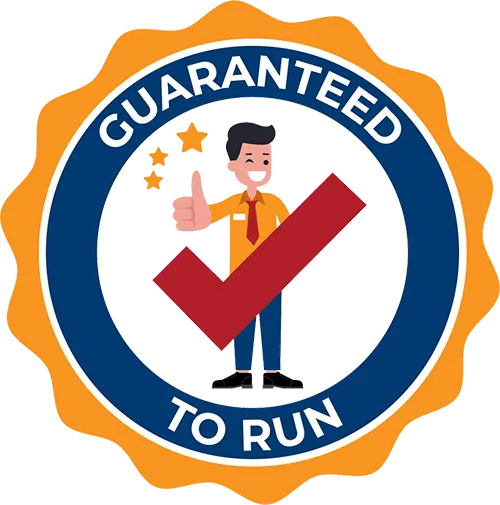
Delivered by Great Canadian Training
Microsoft Teams Complete
Upcoming Classes
All Public classes are held onlinewith a live instructor
| Dates | Price | Qty |
|---|---|---|
| April 14, 2026 9:00 AM to 4:00 PM ET | $325.00 Online | |
| July 16, 2026 9:00 AM to 4:00 PM ET | $325.00 Online |
Have a Group?
Complete the form to receive a quote for private or customized training.
More people = GREATER savings
All of our courses include
PDF Reference Guide
Take your learning further with a digital Reference Guide you can access anytime. It’s practical, paper-free, and accessible on any device.
After-Training Support
Get 30 days of live 24/7 after-training support via phone, email and online chat to help apply what you've learned
Certificate of Completion
Boost your credentials with a Certificate of Completion, confirming the skills you’ve acquired with us.
Want even more?
Check out our add-ons
Printed Reference Guide
While we love technology, we understand that there is something about having a paper copy. Add a printed reference guide to your training, which we will have shipped to your location.
Extended After-Training Support
Extend your support beyond the standard 30 days for ongoing assistance.
Upskilling
You’ve learned how to effectively and efficiently use Microsoft Teams Complete - now you can stay up to date! Book your Upskilling Workshop now and save for when you want to fill in the gaps and explore Microsoft’s latest tools and features.
Can I customize my course?
OF COURSE!
Customized to meet your unique needs
We can customize your training to fit your exact needs, whether it's making small adjustments or creating entirely new courses. From setting specific objectives and including your own files to addressing unique challenges, we're here to help. We can even tailor the training to align more closely with how you work and to fit perfectly into your schedule. Our goal is to provide training that's as unique as your goals.
Use your own files instead of our exercise files
You can opt to use your working files in your private training sessions (instead of our standard exercise files). This allows you to see how the lessons apply directly to your day-to-day role and get work done while you train—a true win-win!
Access to your recorded session for 60 days
You can request your private session be recorded. You can have access for 60 days to revisit what you’ve learned.