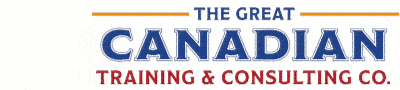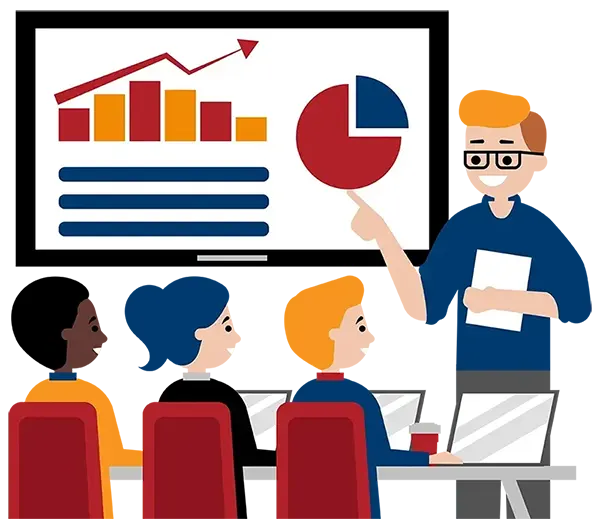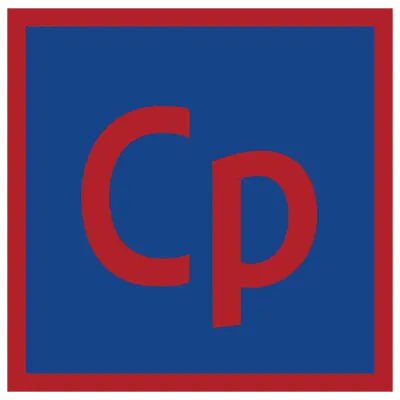
Adobe Captivate Level 2 (Advanced)
What You'll Learn in Adobe Captivate Level 2 (Advanced)
Course Length:
Learning Objectives
- Pre-editing Text Captions
- Custom Styles, Branching and Aggregating
- Question Pools
- Accessible eLearning
- Variables
- Interactions and Widgets
- Master Slides, Themes and Project Templates
- Advanced Actions
- Responsive eLearning
- Working with an LMS
Target Student
Adobe Captivate users who are comfortable with Level 1 topics and are looking to enhance their e-learning production skills.
Course Outline
Section 1: Essential Skills with a Twist
You’ll get your advanced class started with a bit of a review. You’ll record a software simulation using Captivate’s custom recording mode. Where’s the twist? You’ll edit a little-known language file and control the text that appears in future Captivate text captions. The time you’ll save by pre-editing this little file just might pay for this class.
You will learn about:
- Planning eLearning Projects
- The Development Process
- Resolution and Recording Size
- Custom Recordings
- Text Caption Pre-Editing
- Custom Styles
Section 2: Branching and Aggregating
If you’ve created several small projects, you’ll learn that you can easily combine them into one master project. Once you’ve combined projects, you’ll learn how to create jumps (branches) between different parts of the bigger lesson. And if you’ve created large lessons that are too big to combine, you’ll learn how to use the Aggregator to allow independent lessons to share a TOC.
You will learn about:
- Custom Styles
- Combining Projects
- Branching
- Slide Groups
- Aggregator
Question Pools
You’ll get a refresher on how to add a question slide to a project. Then you will learn to create question pools and random question slides that will make it difficult for learners to share quiz content with each other.
You will learn about:
- Question Pools
- Random Question Slides
Section 3: Accessible eLearning
Creating eLearning lessons and courses that are accessible to citizens with disabilities may be a requirement in your organization. During these lessons, you’ll learn some Section 508 best practices and how to implement them within a Captivate project.
You will learn about:
- Accessibility and Captivate
- Accessibility Text
- Shortcut Keys
- Closed Captioning
Section 4: Variables and Widgets
Variables will allow you to customize an eLearning lesson for every student. And you don’t have to know a single programming code to work with variables. You’ll also learn about widgets and how to add them to a project.
You will learn about:
- Inserting and Creating Both System and User-Defined Variables
- Inserting and Working with Widgets
Section 5: Interactions
Interactions, also referred to as Smart Learning Interactions, are powerful widgets that allow you to quickly insert interactive objects onto a slide. Captivate ships with a wide range of Interactions, such as Process Cycles and Pyramids, and you can download others. As you work with Interactions, you’ll find that you can customize not only the content but also the look and feel of the Interaction.
Next, you’ll learn how to use Captivate’s Drag and Drop feature to engage your learners like never before. And as you do, you’ll implement states that will allow you to change the appearance of objects at will.
You will learn about:
- Process Circles
- Drag and Drop Interactions
- Changing Object States
Section 6: Advanced Actions
When a learner clicks on a button or click box, an Action occurs. But what if you want multiple, conditional actions to occur? You’ll be introduced to Captivate’s Advanced Actions that will allow objects to perform multiple tricks for every learner click.
You will learn about:
- Standard Actions
- Conditional Actions
- Conditional and Standard Action Combos
Section 7: Master Slides, Themes and Project Templates
Efficiency doesn’t reach much higher than this… learn to keep the look and feel of your Captivate projects consistent across slides and projects when you create master slides, apply and customize Themes, and create and use Project Templates.
You will learn about:
- Master Slides
- Themes
- Project Templates
- Template Placeholders
Section 8: Responsive eLearning
eLearning lessons that contain voiceover audio and sound effects are more effective than lessons that don’t… and that’s just a fact! Learn how to add, edit and record audio during these lessons. The size of the screen that learners use to access eLearning lessons can vary widely. Consider the size of a typical mobile phone compared to the various shapes and sizes of tablets, such as the Apple iPad, Microsoft Surface, and Amazon Kindle Fire. You could develop several Captivate projects that contain the same content but are sized to work on specific devices; however, the problem is that you’d have to edit and update several projects! Who wants to do that? Additionally, who could possibly consider every screen size for every device? Even if you could build lessons for every screen size known today, what about the screen sizes for devices that have yet to be invented?
During this part of the course, you’ll learn how to navigate Captivate’s responsive interface (which is very different than working in a standard project) and how to create responsive projects from scratch.
You will learn about:
- Review a Responsive Project
- Customize Breakpoints
- Customize Theme Colours
- Use the Position Inspector
- Set Relative Positioning
- Link Objects Together
- Import Audio onto a Slide Object
Section 9: Working with an LMS
If you’ve included a quiz in your eLearning lesson, it’s likely you’ll need to track the quiz results. You’ll learn how to prepare a Captivate project so that it will work with an LMS and how to successfully upload a lesson to an LMS.
You will learn about:
- LMS Reporting Options
- Manifest Files
- Advanced Interaction
- Content Packages
- SCORM Cloud
- Uploading to an LMS

Delivered by Our Trusted Partner Amananet

Adobe Captivate Level 2 (Advanced)
Upcoming Classes
All Public classes are held onlinewith a live instructor
I want to talk to someone about private or customized training
Have questions about this course? See below or reach out to our training coordinators.
This course comes with
PDF Reference Guide
Take the Reference Guide anywhere and save the environment with an electronic copy of your training Reference Guide for use on any of your computers or devices