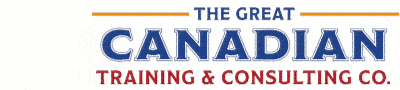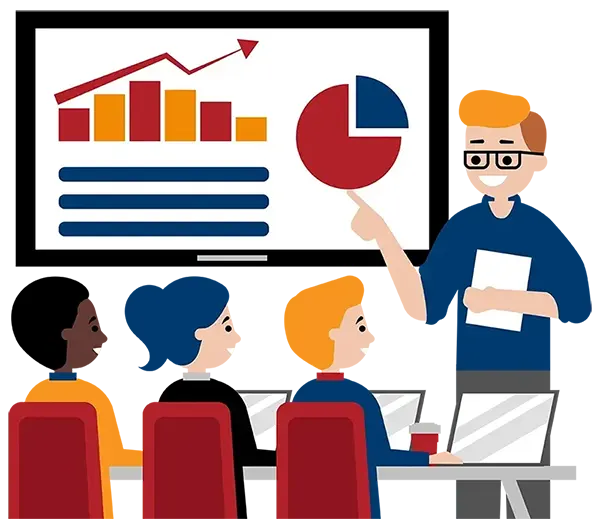Blog
Categories
Everything You’ve Wanted to Know About the Top Four Adobe Creative Cloud Applications
It’s not an understatement to say that the Adobe Creative Cloud is the most powerful creative software package on the planet. No matter your preferred form of digital expression, Adobe has a tool designed specifically for that task, and sometimes a few!
In total, you’ll find applications to help you design flyers and posters, create websites, design application frameworks, edit photos, create videos, design logos and other vector graphics, render 3D models, build animations, paint with digital brushes, and much more.
These are extremely powerful software applications, featuring a depth of functionality unmatched by the competition. As a result, in order to get the most out of them, some degree of training is recommended.
This article will scratch the surface on four of the most common Adobe applications — Photoshop, Illustrator, InDesign, and Acrobat, and then discuss some of the training options available to users at all levels.
Photoshop
Photoshop is the gold standard for photo correction and manipulation. It’s used by professional photographers around the globe to bring out the best in their images. Photoshop gives users precise editing control of bitmapped imagery, down to the pixel level.
Photoshop’s utility isn’t limited to high-end photographers. It’s also the ideal tool for editing images and preparing them for use in web pages, presentations, newsletters, posters, magazines, and more. It gives you control over image sizing and cropping, colour and contrast levels, as well as an image’s gamma, saturation, and exposure. With the proper training, there’s no effect you can’t create with Photoshop.
You can learn how to:
- Size images properly for a variety of uses
- Adjust a photo’s lighting, colour balance, tonal values, and saturation to enhance its natural beauty and create dynamic visual effects
- Repair damaged images by painting out tears, rips, spots, stains, and more
- Get rid of red-eye and other portrait blemishes
- Remove distracting or unwanted background visual elements to better focus on the photograph’s subject
- Use masks to isolate regions of an image for correction without affecting other areas, as well as to create interesting effects
- Create black and white images as well as colourize existing black and whites
- Edit colour channels to remove colour casts
- Add special effects filters
With Photoshop and a great teacher, your photos will always look their best.
Illustrator
Unlike Photoshop, which lets you edit bitmapped images like photographs, Illustrator is used to create and edit vector graphics. These are math-based images that can be scaled to any size without losing resolution. That means the same graphic could be used on a website or scaled to the size of a billboard, and the image quality will be maintained at every size in between.
Bitmapped images, which are locked to a certain number of pixels, simply can’t be enlarged without losing image quality. That makes Illustrator the perfect application for creating images like logos that will be used across multiple applications. A vector logo could be used in an email, a mobile website, a business presentation, a promotional flyer, and a large-scale poster without ever having to be redesigned. One image works for every size.
Creating and manipulating vector graphics are critical skills for aspiring designers. But because they’re created using unfamiliar techniques and tools, training is absolutely necessary for anything other than rudimentary shapes. With focused instruction you can learn how to:
- Draw, modify, combine, and transform simple vector shapes into complex images
- Apply solid colours, simple gradients, and complicated mesh gradients to create sophisticated artistic images
- Automatically and manually trace bitmapped images to create scalable vector art
- Add clipping paths to contain objects
- Take simple vector paths and create refined stroke effects
- Use presets to create instant appeal
- Take business graphs and charts to the next level
- Create stellar text effects for dynamic headlines and other uses
- Divide complex images into separate layers for fast manipulation
With the right training package, both designers and business professionals of every stripe can use Illustrator to create scalable vector art that will dramatically enhance the quality of their work.
InDesign
InDesign is one of the most common, most feature-rich page layout and desktop publishing applications on the market today.
InDesign has a wide userbase, in large part because so many industries need publishing capabilities. Not only can you lay out standard books and magazines, but you can also create elegant business reports, stationery, mailers, print and digital marketing materials, pamphlets, leaflets, and any other type of print or digital typographic material. This means that design professionals and businesspeople alike find InDesign an indispensable tool.
InDesign automates many of the tedious, labour-intensive tasks associated with page layouts such as text wrapping and chart and graph creation, delivering extraordinary results with a minimum of effort. A seasoned trainer can also help you learn to:
- Rapidly create structured page layouts that remain malleable and fluid
- Share document elements among workgroups for increased efficiency and consistency
- Increase the speed and accuracy of your layouts with grids and guides
- Create compelling type effects using InDesign’s advanced typographic tools
- Use styles to keep your text treatments and paragraph layouts consistent
- Enhance objects within your layouts using native special effects
- Use clipping paths to constrain and resize images
- Ensure your projects print properly using InDesign’s preflight tools
- Package jobs for archival purposes
You’ll be creating premium printed materials in no time with a copy of InDesign and training to match.
Acrobat
Acrobat has been and still is the preferred application for creating PDFs. And this should come as no surprise, since Adobe invented the PDF in 1991. With Acrobat you can generate this universally readable format from any document, as well as create unique PDFs.
But this only scratches the surface. With proper training, you can learn to:
- Incorporate digital signatures
- Ensure that your documents conform to government accessibility standards
- Modify and add content to existing PDFs
- Sort pages and combine multiple PDFs into one document
- Create, edit, distribute and track interactive PDF forms
- Use OCR to create editable text from printed pages
- Export PDFs as Microsoft Word documents
- Set file security preferences and redact sensitive information
- Create files guaranteed to print accurately
PDFs are useful for every business. Trusting the originator of the format, along with a qualified instructor, will net you perfect documents every time.
To Use Adobe Products Effectively, Quality Training is Important
There are a lot of options for software training today. People frequently start with books and free online tutorials. However, books aren’t particularly user-friendly for software instruction, and free tutorials generally cover very specific software functions and almost never give viewers a holistic understanding of the entire application. You might learn a single tip or trick, but you still won’t know how to use the software.
Live training sessions are a far better choice. They cover everything users need to know with advanced instruction, enable you to view the software in action, and most importantly, the sessions allow for questions.
With live training sessions, you learn from experienced trainers that have faced your challenges and can offer customized solutions. You can get localized help, like bilingual layouts and Canadian spelling options. Finally, the trainer can make customized training recommendations based on your specific objectives.
You can opt for public or private training.
Public Training
Public training courses are a convenient option because the courses run often and they’re guaranteed to run.
You can attend these live public training sessions from anywhere using your PC. You’ll be able to ask questions and watch the training as if you were in the classroom. With our live online public training sessions, you’re guaranteed the very finest training at affordable prices.
Below you’ll find schedules for all four of the apps we discussed in this article.
Private Training
Private training is a great choice if you want specific control over your course objectives. Students can opt for projects that speak to their unique needs and even include their own work files. This is great for working professionals that want help on real-world projects.
Students can work with our instructors in our training lab in downtown Ottawa, in their own office environments with their own computers and resources, or they can opt for live private training sessions online.
Consulting Services Are Also Available
Your company can benefit from our years of experience in document and print production. We offer invaluable input on design strategies as well as production and print processes. We can help you navigate difficult projects when you don’t have the required skills in house or you don’t have the time required to complete the job.
More benefits can be found here.
Upscale Your Output with Adobe and Great Canadian Training
It’s the perfect combination. The industry’s leading creative software applications paired with the most comprehensive and approachable training you can find. There’s no better way to work, and no better way to learn how to work better.
Want to find out more about our Adobe training? Take a look at the Adobe courses we offer here.
How to Get Started
Learn more about all our training options here.
We would love to help
you reach your goals.
To learn more about the programs and packages
that we offer, please click here for anywhere in North America.

Interested in training with us? Take a look at the courses we offer and register for public classes on our website! Click here to take a look!
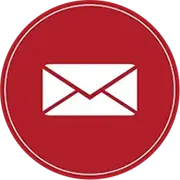
Want to find out more about our training? Call Great Canadian Training at 416-264-6247, 613-235-6161 or 1-833-209-2624, or email us. We’re always happy to answer your questions!
Need a quote or have more questions?
FILL OUT THE FORM BELOW