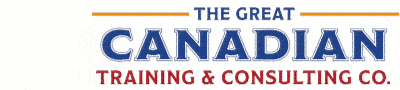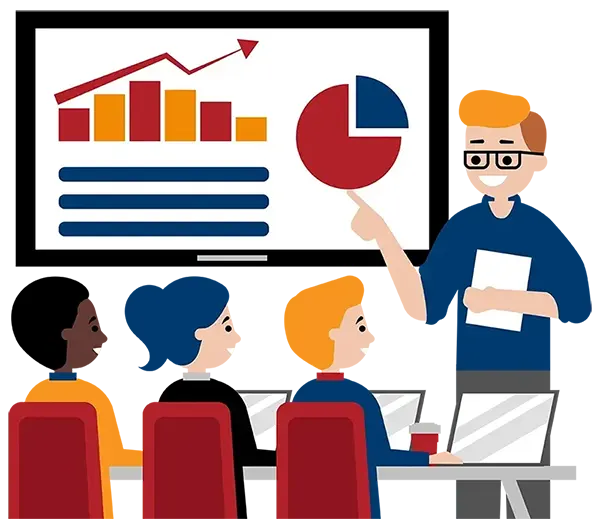Blog
Categories
Creating Accessible Documents: FREE Accessibility Ribbons
What Does Accessibility Mean?
When something is accessible, it means that it can be operated by literally anyone. Some experiences work well for some people but other experiences create issues that range from simple annoyances to impossibilities. Accessibility then refers to the experience of users who might be outside the narrow range of the “typical” user, who might access or interact with things differently than you expect; specifically, users who are experiencing some type of impairment or disability.
Ontario’s Accessibility for Ontarians with Disabilities Act (AODA) came into force in 2001. It sets a clear goal and timeframe to make Ontario accessible or “barrier-free” by 2025. It is based on the 2001 Ontarians with Disabilities Act (ODA) and mandates a set of standards that public, private, and non-profit organizations must comply with.
There is similar legislation either proposed or passed in Manitoba, Nova Scotia, and British Columbia.
The Accessible Canada Act (ACA) is a new law (as of June 21, 2019) by the Government of Canada to ensure a barrier-free Canada by the identification, removal, and prevention of barriers to accessibility wherever Canadians interact with areas under federal jurisdiction. It provides for the development of accessibility standards and gives the Government of Canada the authority to work with stakeholders and persons with disabilities to create new accessibility regulations that will apply to sectors within the federal jurisdiction such as banking, telecommunications, transportation industries, and the Government of Canada itself.
We Want to Help!
We know that making your documents accessible, as well as learning Microsoft’s accessibility features, is a lot of work. To that end, here are a few ways we can help you create accessible documents.
Webinar: Reducing the Barriers – Making Your Documents Accessible
We have a pre-recorded webinar that discusses, amongst other things, accessibility features in Word, Excel, and PowerPoint. Watch it here.
FREE Accessibility Ribbons
We spend a lot of time clicking around from tab to tab to find the buttons on the ribbons that we need. There is a better way to have your favourite buttons and features in one place. We have created three customized accessibility ribbons for you which can be imported into your Microsoft applications and displayed or hidden easily.
2. PowerPoint Accessibility Ribbon
Here’s how to use them:
- Download and save the files to a location on your computer.
- Go to File > Options > Customize Ribbon.
- Click Import/Export.
- Choose Import Customization File.
- Navigate to the file you want to import and double-click the file.
- Click OK when asked if you want to “Replace all existing Ribbon and Quick Access Toolbar customizations for this program?”.
- Click OK.
- Note: If some of your other ribbons are hidden, go back to File>Options>Customize Ribbon and select your ribbons in the right-hand box.
Training
We have two courses that can help with creating accessible documents:
How to Get Started
Learn more about all our training options here.
We would love to help
you reach your goals.
To learn more about the programs and packages
that we offer, please click here for anywhere in North America.

Interested in training with us? Take a look at the courses we offer and register for public classes on our website! Click here to take a look!
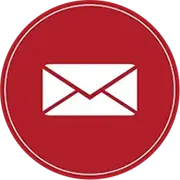
Want to find out more about our training? Call Great Canadian Training at 416-264-6247, 613-235-6161 or 1-833-209-2624, or email us. We’re always happy to answer your questions!
Need a quote or have more questions?
FILL OUT THE FORM BELOW