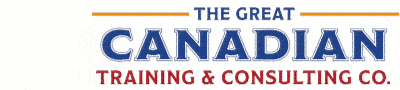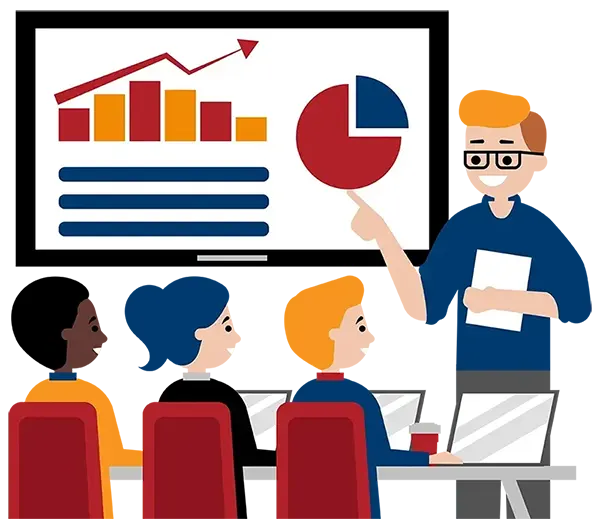FREE Accessibility Ribbons
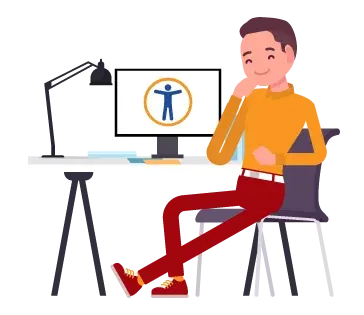
FREE accessibility ribbons
We spend a lot of time clicking around from tab to tab to find the buttons on the ribbons that we need. There is a better way to have your favourite buttons and features in one place. We have created three customized accessibility ribbons for you which can be imported into your Microsoft applications and displayed or hidden easily.
Here’s how to use them:
- Download and save the files to a location on your computer.
- Go to File > Options > Customize Ribbon.
- Click Import/Export.
- Choose Import Customization File.
- Navigate to the file you want to import and double-click the file.
- Click OK when asked if you want to “Replace all existing Ribbon and Quick Access Toolbar customizations for this program?”.
- Click OK.
- Note: If some of your other ribbons are hidden, go back to File>Options>Customize Ribbon and select your ribbons in the right-hand box.